E ai galera, tem um tutorial que eu descobri na gringa, testei e funcionou filé, então, o tutorial tem FOCO de como tirar o ADS do Windows. Então vamos lá
1. Feche o spotify
2. abra o bloco de notas
3. copie e cole o código abaixo:
@ECHO OFF
:: BatchGotAdmin
:-------------------------------------
REM --> Check for permissions
>nul 2>&1 "%SYSTEMROOT%\system32\cacls.exe" "%SYSTEMROOT%\system32\config\system"
REM --> If error flag set, we do not have admin.
if '%errorlevel%' NEQ '0' (
echo Requesting administrative privileges...
goto UACPrompt
) else ( goto gotAdmin )
:UACPrompt
echo Set UAC = CreateObject^("Shell.Application"^) > "%temp%\getadmin.vbs"
set params = %*:"="
echo UAC.ShellExecute "cmd.exe", "/c %~s0 %params%", "", "runas", 1 >> "%temp%\getadmin.vbs"
"%temp%\getadmin.vbs"
del "%temp%\getadmin.vbs"
exit /B
:gotAdmin
pushd "%CD%"
CD /D "%~dp0"
:--------------------------------------
TITLE=Spotify Hosts File CrackedForYou
copy C:\Windows\System32\drivers\etc\hosts C:\Windows\System32\drivers\etc\hosts.bck
ECHO. >> C:\Windows\System32\drivers\etc\hosts
ECHO 0.0.0.0 pubads.g.doubleclick.net >> C:\Windows\System32\drivers\etc\hosts
ECHO 0.0.0.0 securepubads.g.doubleclick.net >> C:\Windows\System32\drivers\etc\hosts
ECHO 0.0.0.0 www.googletagservices.com >> C:\Windows\System32\drivers\etc\hosts
ECHO 0.0.0.0 gads.pubmatic.com >> C:\Windows\System32\drivers\etc\hosts
ECHO 0.0.0.0 ads.pubmatic.com >> C:\Windows\System32\drivers\etc\hosts
ECHO 0.0.0.0 spclient.wg.spotify.com >> C:\Windows\System32\drivers\etc\hosts
ECHO 0.0.0.0 adclick.g.doublecklick.net >> C:\Windows\System32\drivers\etc\hosts
ECHO 0.0.0.0 adeventtracker.spotify.com >> C:\Windows\System32\drivers\etc\hosts
ECHO 0.0.0.0 ads-fa.spotify.com >> C:\Windows\System32\drivers\etc\hosts
ECHO 0.0.0.0 analytics.spotify.com >> C:\Windows\System32\drivers\etc\hosts
ECHO 0.0.0.0 audio2.spotify.com >> C:\Windows\System32\drivers\etc\hosts
ECHO 0.0.0.0 b.scorecardresearch.com >> C:\Windows\System32\drivers\etc\hosts
ECHO 0.0.0.0 bounceexchange.com >> C:\Windows\System32\drivers\etc\hosts
ECHO 0.0.0.0 bs.serving-sys.com >> C:\Windows\System32\drivers\etc\hosts
ECHO 0.0.0.0 content.bitsontherun.com >> C:\Windows\System32\drivers\etc\hosts
ECHO 0.0.0.0 core.insightexpressai.com >> C:\Windows\System32\drivers\etc\hosts
ECHO 0.0.0.0 crashdump.spotify.com >> C:\Windows\System32\drivers\etc\hosts
ECHO 0.0.0.0 d2gi7ultltnc2u.cloudfront.net >> C:\Windows\System32\drivers\etc\hosts
ECHO 0.0.0.0 d3rt1990lpmkn.cloudfront.net >> C:\Windows\System32\drivers\etc\hosts
ECHO 0.0.0.0 desktop.spotify.com >> C:\Windows\System32\drivers\etc\hosts
ECHO 0.0.0.0 doubleclick.net >> C:\Windows\System32\drivers\etc\hosts
ECHO 0.0.0.0 ds.serving-sys.com >> C:\Windows\System32\drivers\etc\hosts
ECHO 0.0.0.0 googleadservices.com >> C:\Windows\System32\drivers\etc\hosts
ECHO 0.0.0.0 googleads.g.doubleclick.net >> C:\Windows\System32\drivers\etc\hosts
ECHO 0.0.0.0 gtssl2-ocsp.geotrust.com >> C:\Windows\System32\drivers\etc\hosts
ECHO 0.0.0.0 js.moatads.com >> C:\Windows\System32\drivers\etc\hosts
ECHO 0.0.0.0 log.spotify.com >> C:\Windows\System32\drivers\etc\hosts
ECHO 0.0.0.0 media-match.com >> C:\Windows\System32\drivers\etc\hosts
ECHO 0.0.0.0 omaze.com >> C:\Windows\System32\drivers\etc\hosts
ECHO 0.0.0.0 open.spotify.com >> C:\Windows\System32\drivers\etc\hosts
ECHO 0.0.0.0 pagead46.l.doubleclick.net >> C:\Windows\System32\drivers\etc\hosts
ECHO 0.0.0.0 pagead2.googlesyndication.com >> C:\Windows\System32\drivers\etc\hosts
ECHO 0.0.0.0 partner.googleadservices.com >> C:\Windows\System32\drivers\etc\hosts
ECHO 0.0.0.0 pubads.g.doubleclick.net >> C:\Windows\System32\drivers\etc\hosts
ECHO 0.0.0.0 redirector.gvt1.com >> C:\Windows\System32\drivers\etc\hosts
ECHO 0.0.0.0 s0.2mdn.net >> C:\Windows\System32\drivers\etc\hosts
ECHO 0.0.0.0 securepubads.g.doubleclick.net >> C:\Windows\System32\drivers\etc\hosts
ECHO 0.0.0.0 spclient.wg.spotify.com >> C:\Windows\System32\drivers\etc\hosts
ECHO 0.0.0.0 tpc.googlesyndication.com >> C:\Windows\System32\drivers\etc\hosts
ECHO 0.0.0.0 v.jwpcdn.com >> C:\Windows\System32\drivers\etc\hosts
ECHO 0.0.0.0 video-ad-stats.googlesyndication.com >> C:\Windows\System32\drivers\etc\hosts
ECHO 0.0.0.0 weblb-wg.gslb.spotify.com >> C:\Windows\System32\drivers\etc\hosts
ECHO 0.0.0.0 www.googleadservices.com >> C:\Windows\System32\drivers\etc\hosts
ECHO 0.0.0.0 www.googletagservices.com >> C:\Windows\System32\drivers\etc\hosts
ECHO 0.0.0.0 www.omaze.com >> C:\Windows\System32\drivers\etc\hosts
EXIT
4. salve na Área de Trabalho, como, "RemoverADSSpotify.bat"
ele vai salvar um arquivo desse jeito

5. clique com o botão direito e abra como administrador
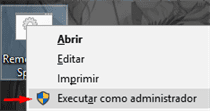
6. pronto após isso pode abrir o spotify novamente
7. Seu spotify está sem anúncios.
1. Feche o Spotify novamente, depois, aperte Windows + R para abrir essa janelinha e digite conforme a imagem:
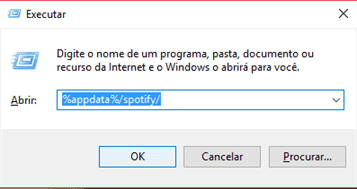
%appdata%/spotify/
2. agora abra o arquivo prefs depois disso, você vai adicionar as seguintes linhas
audio.sync_bitrate=320000 audio.play_bitrate=320000 audio.sync_bitrate_enumeration=4 audio.play_bitrate_enumeration=4
3. salve, e depois clique com o botão direito no prefs, e coloque em propriedades
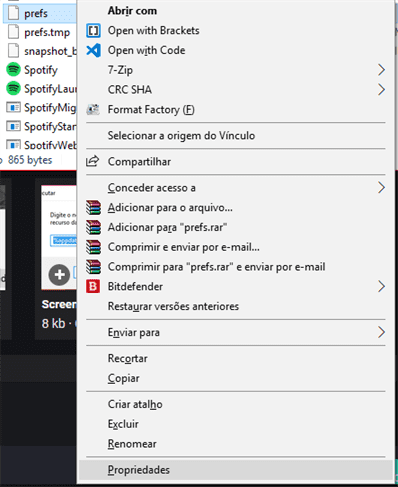
4. após isso, deixe marcado o somente leitura, clique em ok e depois abra o spotify novamente.
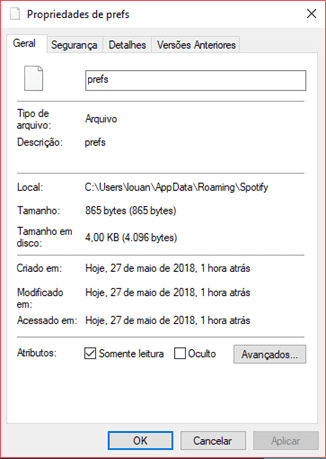
5. provavelmente ele vai criar um arquivo chamado prefs.temp faça o mesmo processo acima!
Se gostou, não esqueça de curtir! Até a próxima. ❤️







Comentários Recomendados
Crie uma conta ou entre para comentar