OPTIONS
- Num 1 – Infinite Health
- Num 2 – God Mode/Invulnerable
- Num 3 – Infinite Stamina
- Num 4 – Infinite Ichor
- Num 5 – Easy Focus Mode
- Num 6 – Infinite Focus Mode Duration
- Num 7 – Infinite Items
- Num 8 – Set Game Speed
- Num 9 – Enemies Can’t Enter Focus Mode
- Num 0 – Super Damage/One Hit Kill
- Ctrl+Num 1 – Infinite Haze
- Ctrl+Num 2 – Haze Multiplier
- Ctrl+Num 3 – Damage Multiplier
- Ctrl+Num 4 – Infinite Trade Points
- Ctrl+Num 5 – Ignore Upgrade Equipment Requirement
- Ctrl+Num 6 – Ignore Transform Equipment Requirement
NOTES
“Infinite Health” takes effect when you receive damage; “Infinite Ichor” takes effect when you use skills; “Infinite Items” takes effect when you use items; “Infinite Haze” takes effect when you kill an enemy and gain haze.
“Easy Focus Mode”: When you get hit, you will instantly enter focus mode.
“Infinite Health”, “God Mode”, and focus mode options also work for NPC party members.
“Ignore Upgrade Equipment Requirement”, “Ignore Transform Equipment Requirement”: While activated, you can upgrade/transform equipments even if you don’t have any materials, but if you do have materials, they will be used.




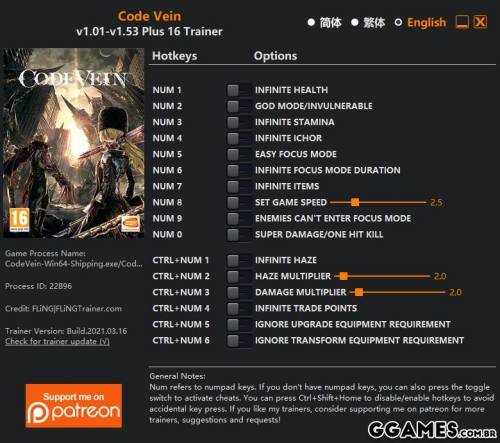
Você só pode fornecer uma análise uma vez que você tenha baixado o arquivo.