Features
- Easy to use UI.
-
Ability to organize inventory (exosuit, multitool, ships, freighter, vehicles, and base storage)
- Move items and technology around (drag & drop, right-click menu)
- Add items and technology (right-click menu, CTRL-drag & drop)
- Repair items and slots (right-click menu)
- Unlock additional slots (right click menu), and resize inventories (to maximum 8x6)
- Ability to change data values, such as number of units, classes, seeds, and base stats, etc.
- Ability to view more information about each of the items in your inventory, such as in-game description, names, etc.
- Ability to edit the known technology, products lists, words, and glyphs.
- Ability to recharge all technologies, refill all item stacks, expand all inventories to 8x6, and enable all inventory slots using a simple menu option.
- Ability to edit the game stats that are used for milestones and faction reputation.
- Ability to edit the raw JSON in the save file (for advanced users only).
- Automatic backup and recovery of all saves (in case you screw up something).
- Backup/Restore of planet/freighter base structures, usable across different systems or saves.
- Ability to manage your entire fleet of frigates.





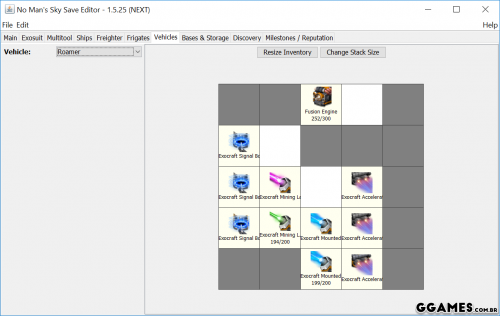
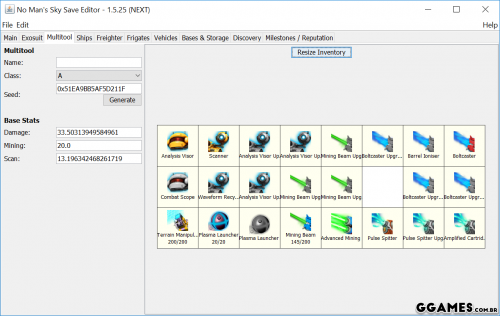
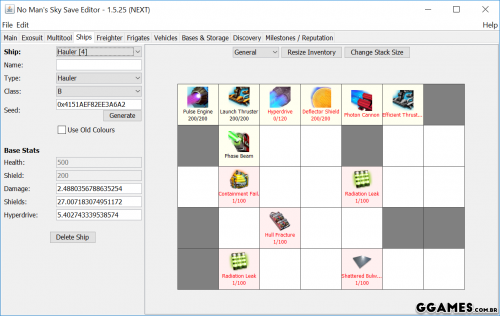
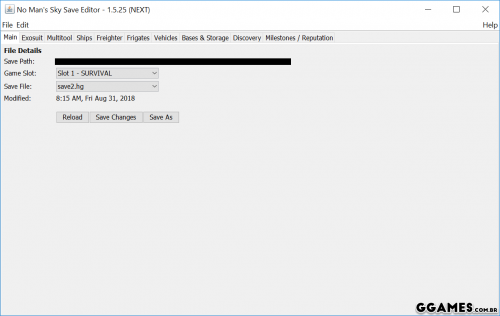
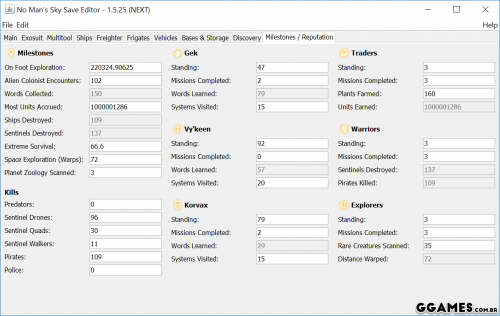
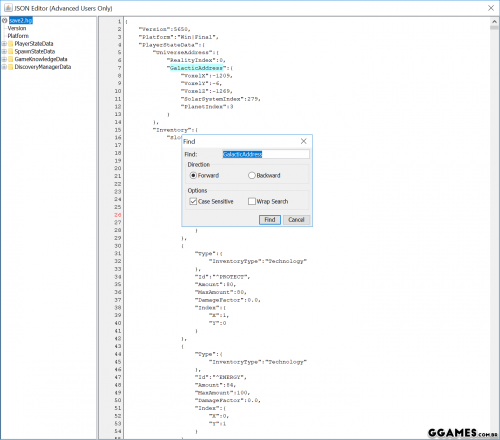
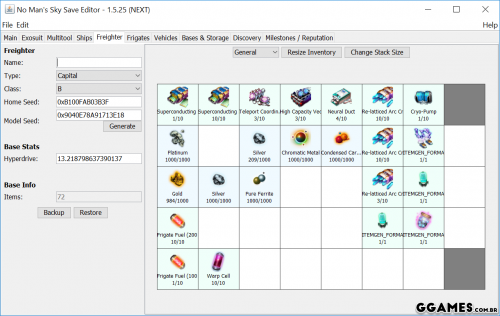
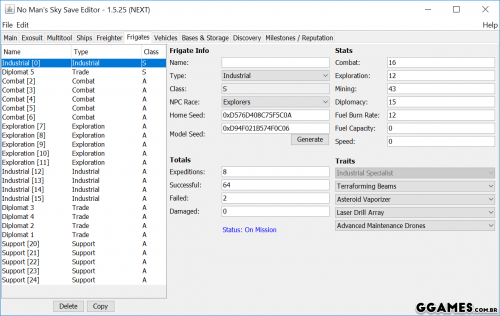
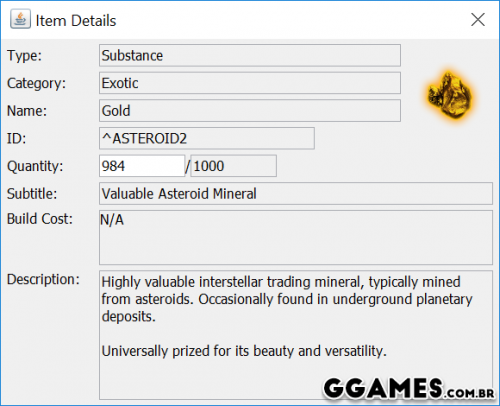
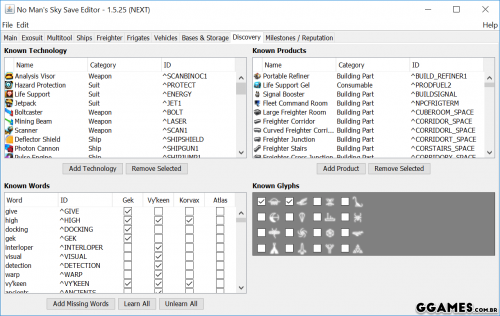

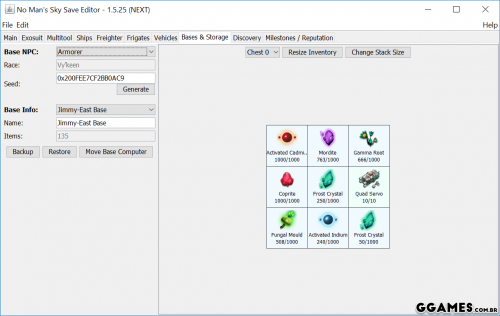
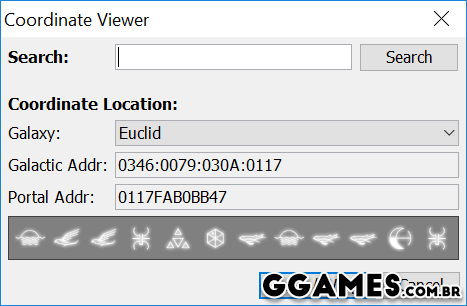
Você só pode fornecer uma análise uma vez que você tenha baixado o arquivo.