OPTIONS
- Num 1 – Infinite Health
- Num 2 – Invulnerable/Ignore Damage
- Num 3 – Edit Max Health
- Num 4 – Infinite Arrow/Ammo
- Num 5 – Skills No Cooldown
- Num 6 – Infinite Jumps
- Num 7 – Freeze Timer
- Num 8 – Infinite Money
- Num 9 – Edit Cells
- Num 0 – Super Damage/One Hit Kill
- Ctrl+Num 1 – Money Multiplier
- Ctrl+Num 2 – Damage Multiplier
- Ctrl+Num 3 – Set Game Speed
NOTES
“Infinite Money” takes effect when you gain or spend money.
“Edit Cells”takes effect when you talk to the collector or spend cells.
O Que Há de Novo na Versão V1.9-V22 plus 13
Visualizar log de alteraçõesLançado
OPTIONS
- Num 1 – Infinite Health
- Num 2 – Invulnerable/Ignore Damage
- Num 3 – Edit Max Health
- Num 4 – Infinite Arrow/Ammo
- Num 5 – Skills No Cooldown
- Num 6 – Infinite Jumps
- Num 7 – Freeze Timer
- Num 8 – Infinite Money
- Num 9 – Edit Cells
- Num 0 – Super Damage/One Hit Kill
- Ctrl+Num 1 – Money Multiplier
- Ctrl+Num 2 – Damage Multiplier
- Ctrl+Num 3 – Set Game Speed
NOTES
“Infinite Money” takes effect when you gain or spend money.
“Edit Cells”takes effect when you talk to the collector or spend cells.





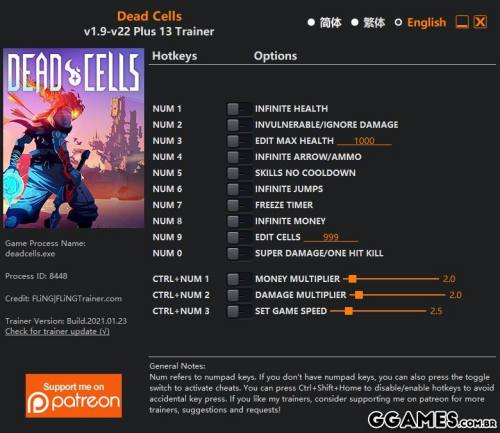

Você só pode fornecer uma análise uma vez que você tenha baixado o arquivo.
Não há análises para mostrar